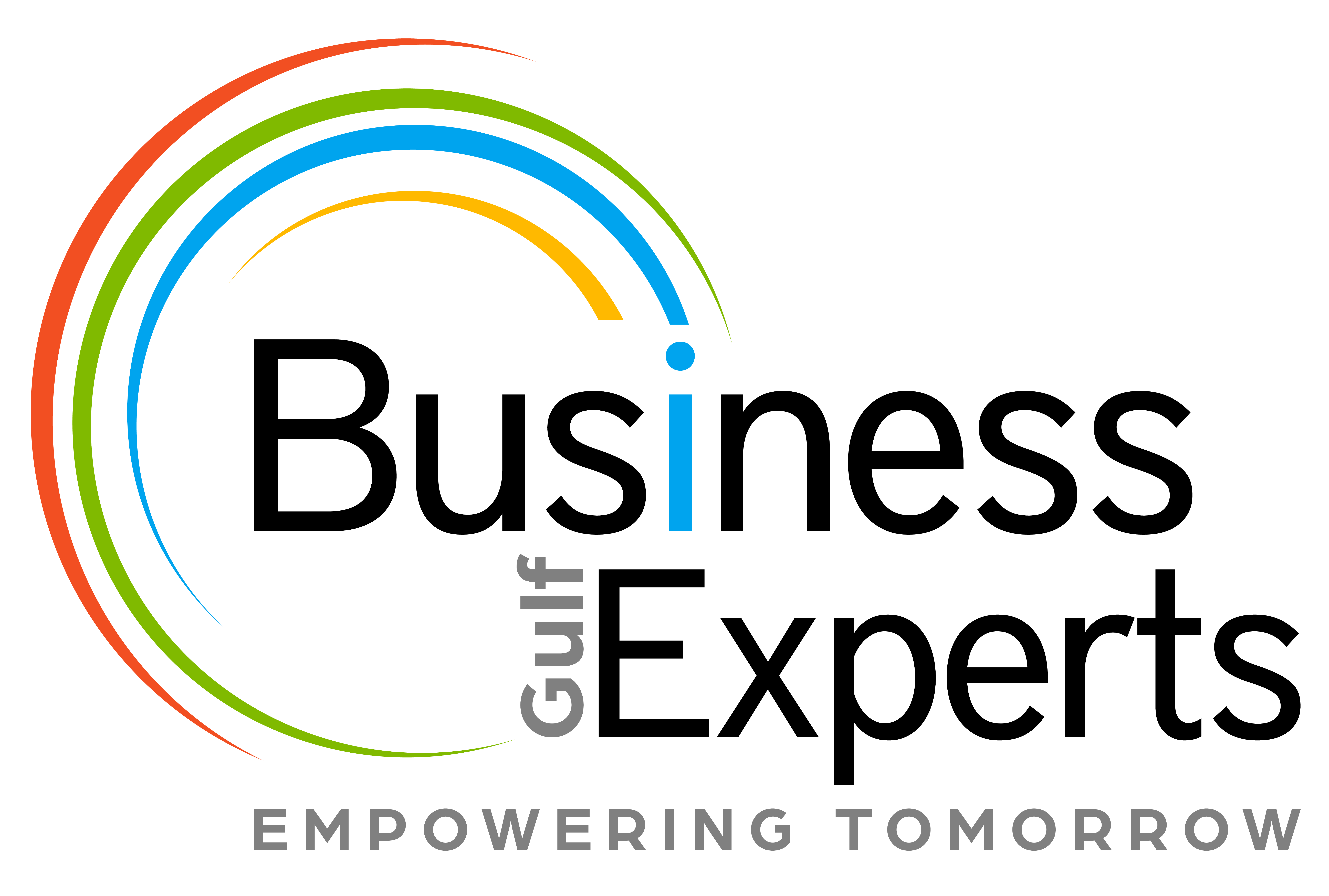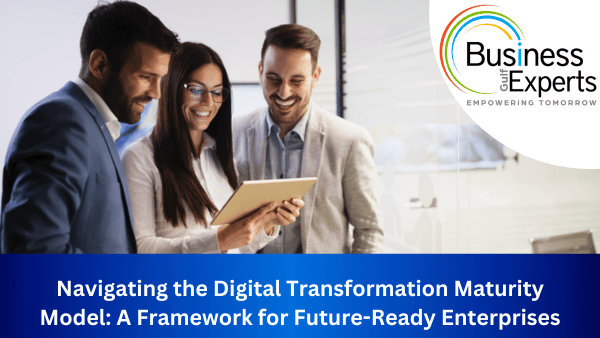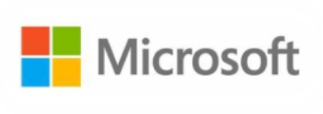How to Setup a Dynamics 365 Integration with SharePoint – If you are in search of SharePoint integration, and if you have Microsoft Dynamics 365 CRM, then get ready for the good news. One would be appreciative knowing the fact that Microsoft CRM comes with a native SharePoint integration. And, this is becoming more popular day by day as companies are integrating themselves with the Microsoft ecosystem. There are so many benefits waiting for you to enjoy while working with it is quite straightforward.
The first benefit that any company would get to take advantage would be productivity. It helps with team collaboration and also increases the use of document management. The features of SharePoint bring a lot of advantages to any enterprise. Also, the storage space you get to enjoy would be much more in SharePoint than in Dynamics 365.
You do not have to worry about the storage space running out or buy externally and increasing the price point.

Dynamics 365 integration with SharePoint step-by-step
Please note that if you are using the model-driven apps for Dynamics 365 and SharePoint, you have to make sure that the site is the same as the Office 365 tenant and also your Dynamics 365. Let’s get you started on how you could seamlessly work and integrate the tools without any hassle.
The First Step Would be Choosing The Setting Option
The cogwheel icon that is present on the top right is the setting option through which one should be choosing the Advanced setting. And, if you do not find it, try and find out if you are a user with Admin rights.
The second step would be opening settings and then choosing System-Document Management. The third step would constitute of choosing the option which helps you with server-based integration. When the wizard opens, choose whether your SharePoint is on-premise or online.
Integrating SharePoint could connect to both of them. It could even connect with multiple SharePoint sites but it either has to be online or on-premise. If you go online, enter the URL of the SharePoint that you would want to use. You can simply copy the URL and then click on the next. Assuming the validation happens, the final step of integrating your SharePoint with Microsoft Dynamics would be to click the finish button.
Two Aspects OF This Step-By-Step Integration To Be Aware Of It looks like you have your integration live and looks like the job has been completed. But there are still two aspects you should be well aware of- permission and folder structure.
The problem is with standard integration,everyone would be able to observe the documents that are there on the SharePoint site. The integration is not known to set the boundaries of the privileges one could enjoy but there is a solution for that too. Using Dynamics 365 to SharePoint Permissions Replicator, it could help you with that. You could replicate the permission and as it runs in the background, permissions would always be correct.
The other problem would be that you get just one folder for every account under which all the documents go. But there are apps one could use helping you build the structure of the folder the way you want.
At Business Experts Gulf we are one of the most reliable names that you would come across. We have been in this business for years and understand that customization is vital for the unique needs of all companies. The rates are affordable and we help you achieve what you have been aiming for years to succeed and that too in a seamless way. Trust us to help you gain a name in the market, be on the topmost with reliable services as we are Gold Partners with Microsoft too.